Great news…
Your Scripture memorization experience is about to get 10x better… 🤯
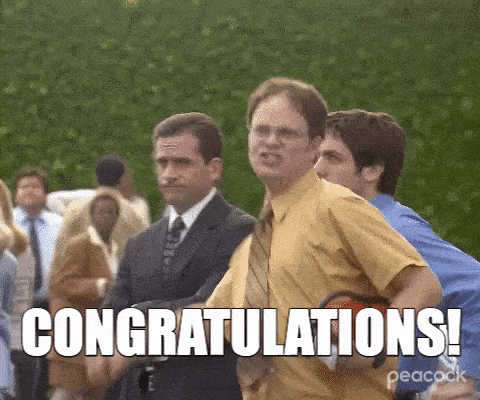
In this post, I’ll walk you through how to:
Get the Malachi Daily web app on your homescreen 📱
Set up push notifications so you never forget to memorize a verse 🔔
📸 Screenshots included 👇 👇
⚠ Note: This works on all Android phones & any iPhone running iOS 16.4 and up.
If you need to check which software your iPhone is running, go to: ⚙ Settings → General → About. Check the number next to Software Version.
📲 How to get the Malachi Daily web app to your homescreen.. (3 easy steps)
🔗 Tap here or the button below on your mobile phone. Or type app.malachidaily.com in your phone browser.
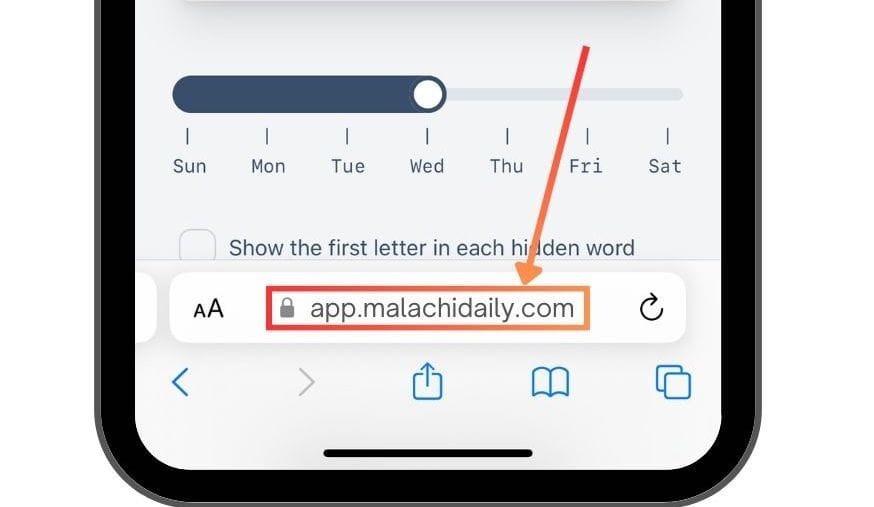
At the bottom of your phone screen, tap the Share button (see below).
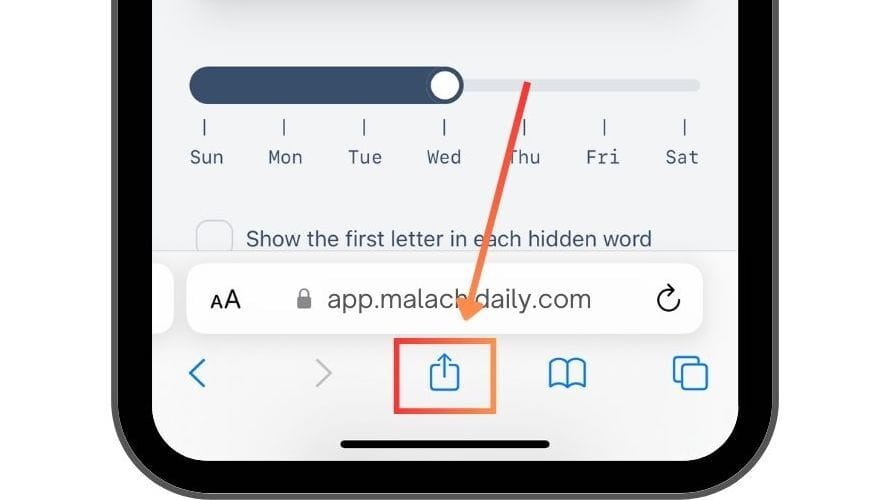
Tap ‘Add to Home Screen.’ Then, tap ‘Add’
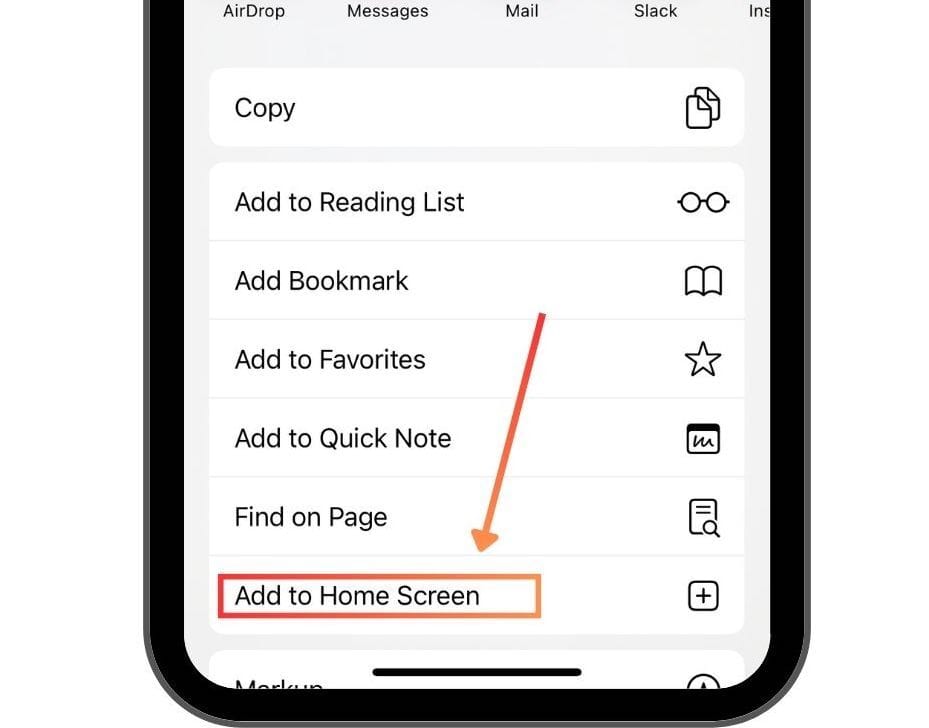
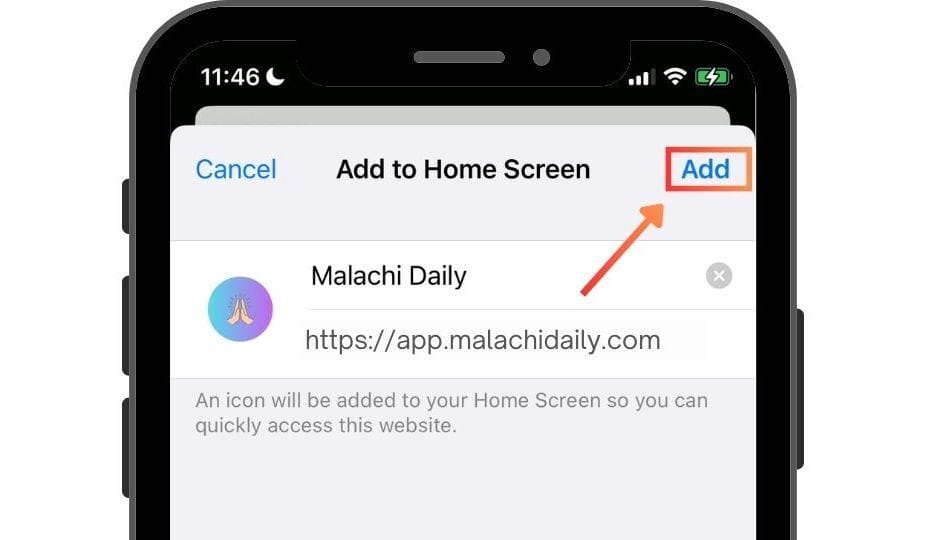
You should now see Malachi Daily saved on your home screen (see the next pic below)..
⚠ Keep scrolling to set up the most important part!
🔔 How to set up push notifications for Malachi Daily.. (3 easy steps)
Tap the Malachi Daily button on your home screen.

🔔 Tap the Notification bell at the top of your screen.
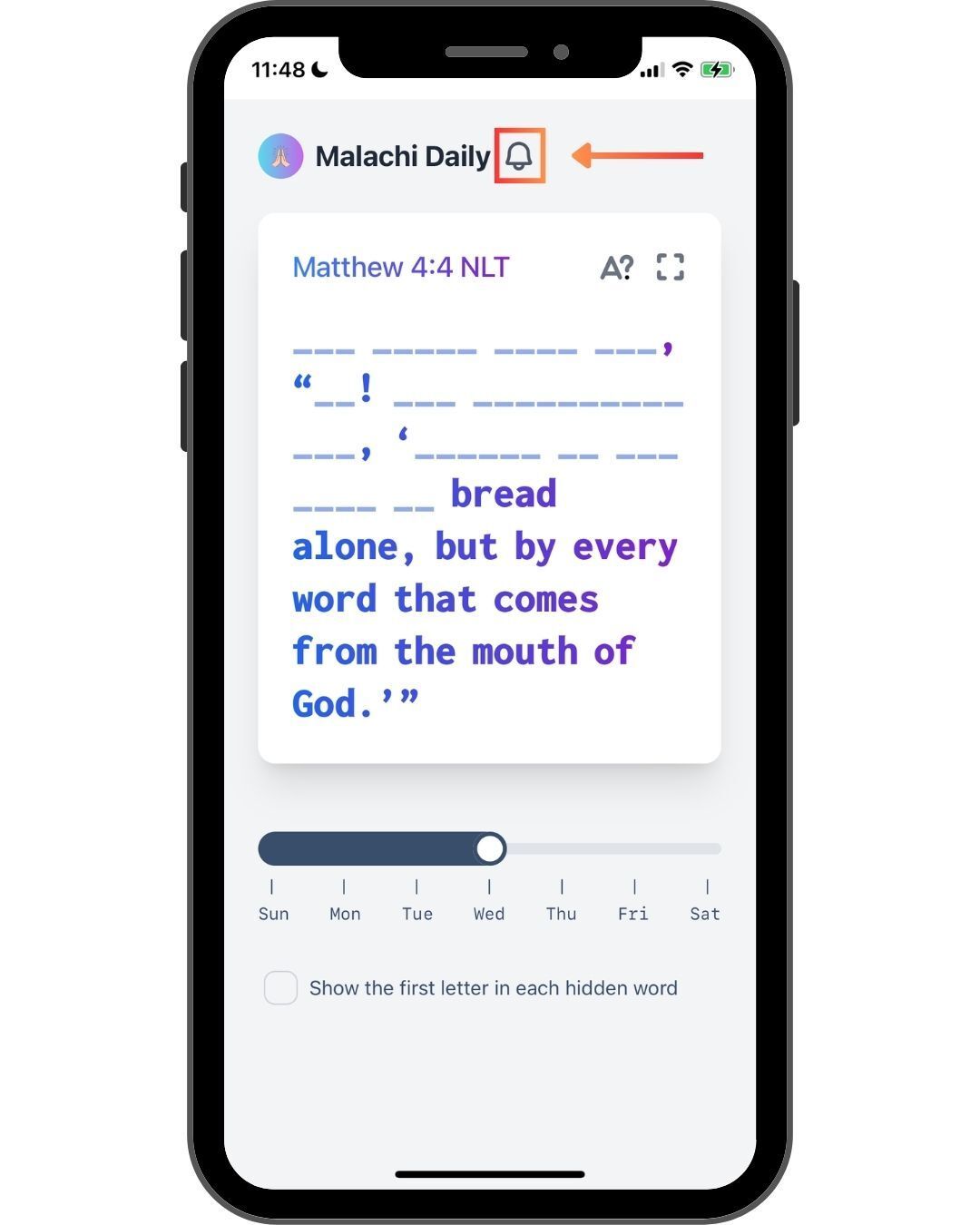
👍 Tap ‘Allow’
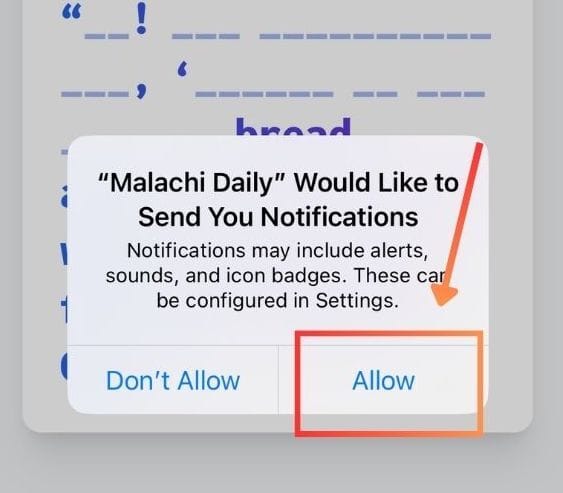
You should get a confirmation message that it worked!
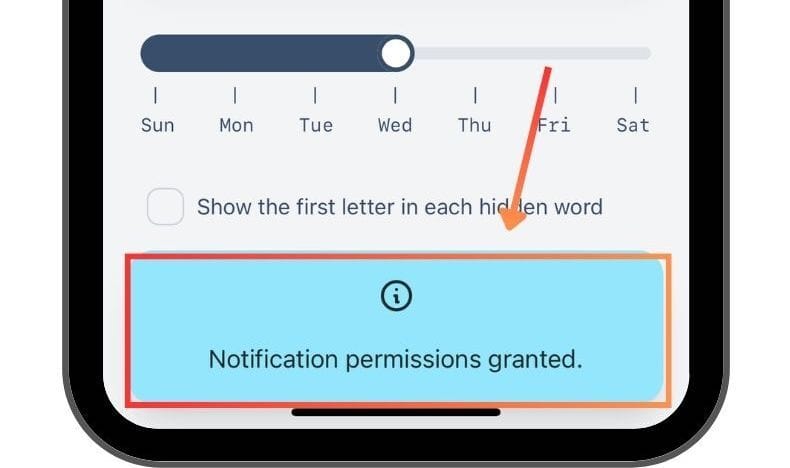

Moving forward, you should receive notifications (that look like this👆) that go out to the entire community whenever we are memorizing a new Bible verse 🥳
You can also tap the ⚙ icon to set your preferences on things like:
Bible translation
Font type
How the words get replaced with blanks (in order vs. random)
You crushed it 🤙
Kieran

